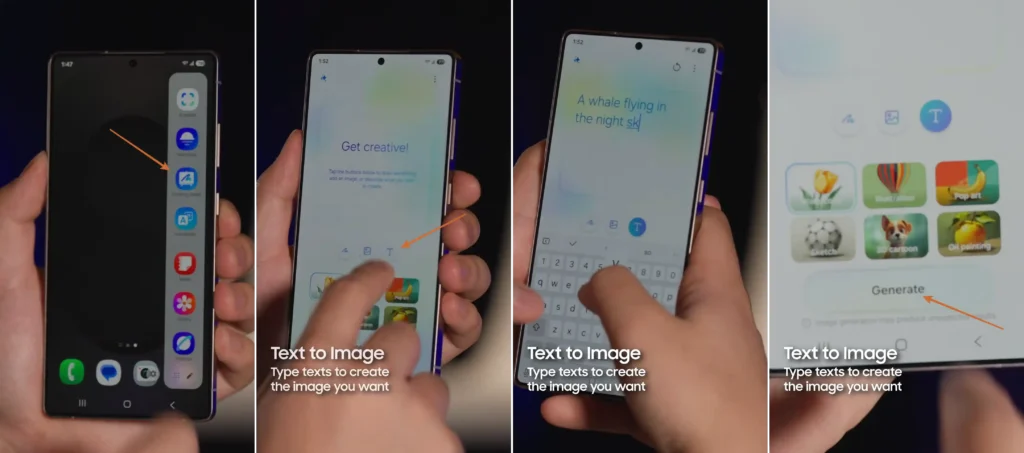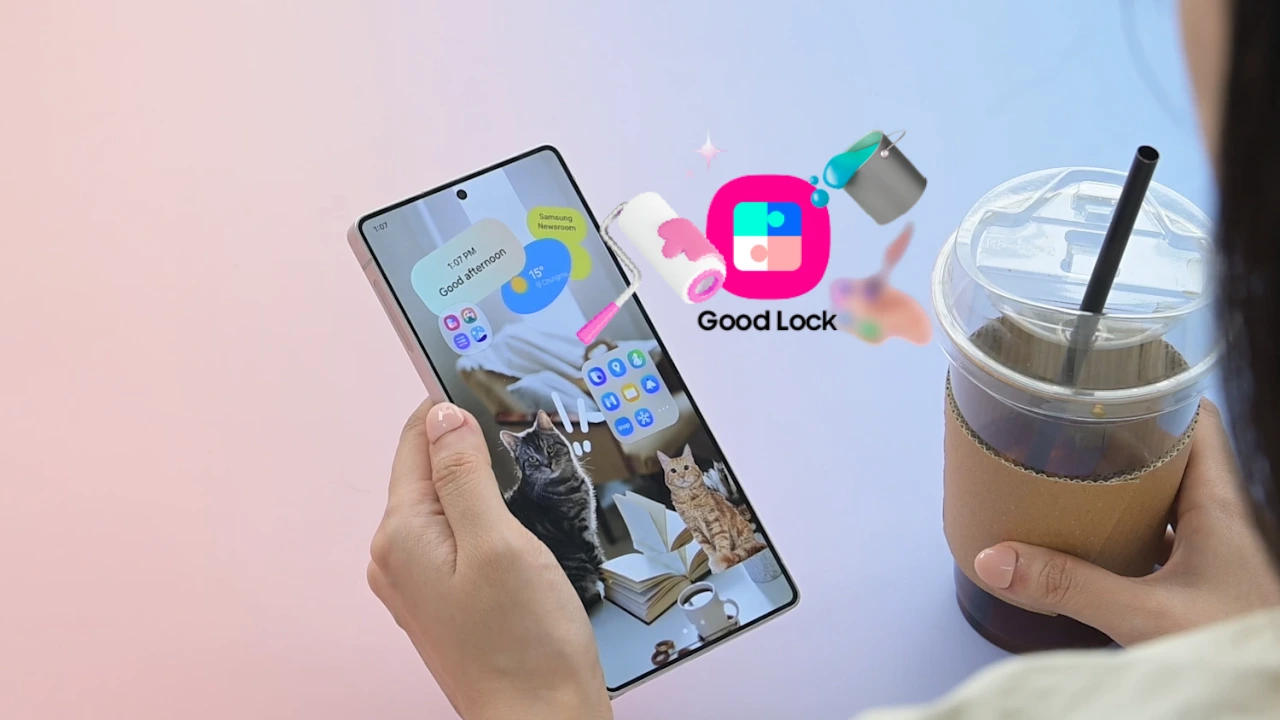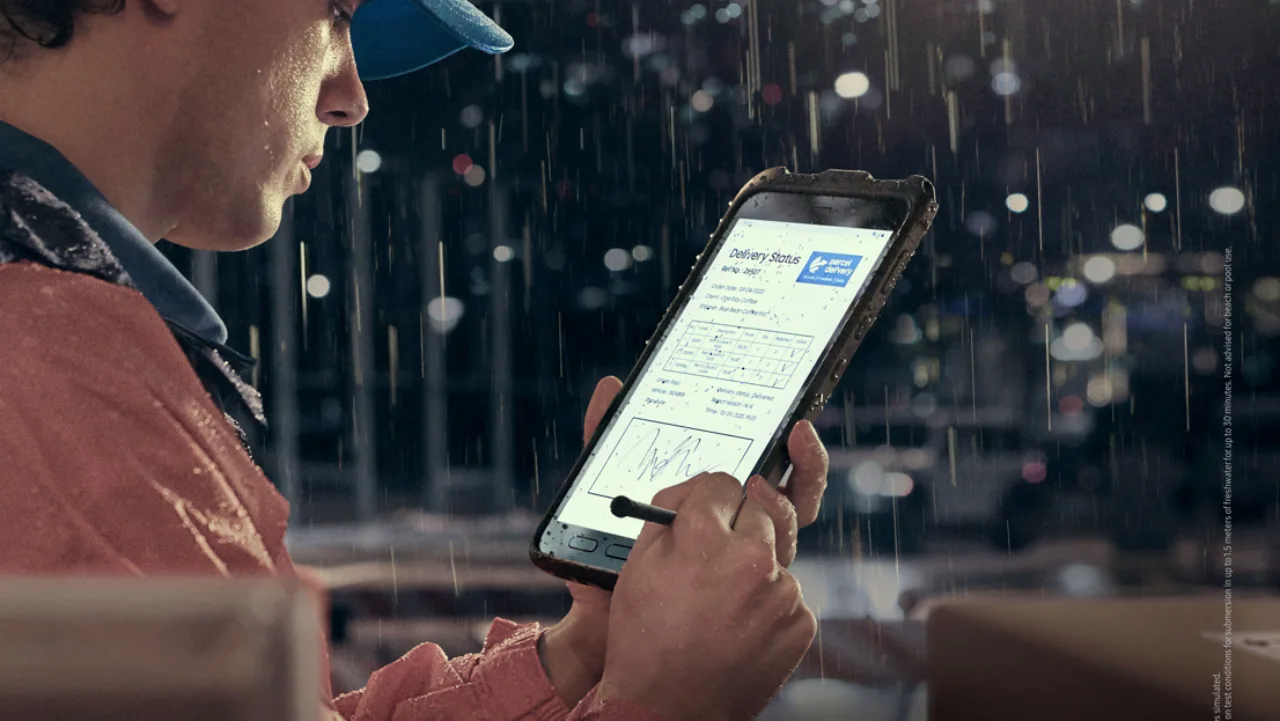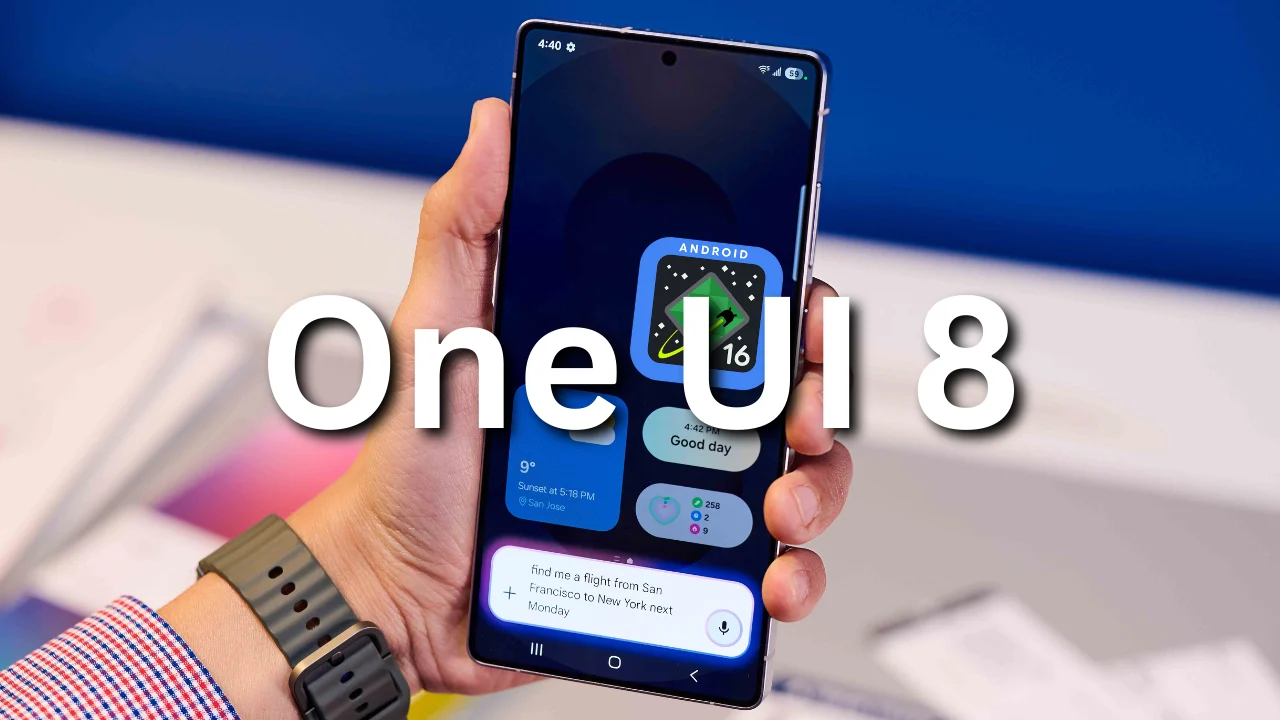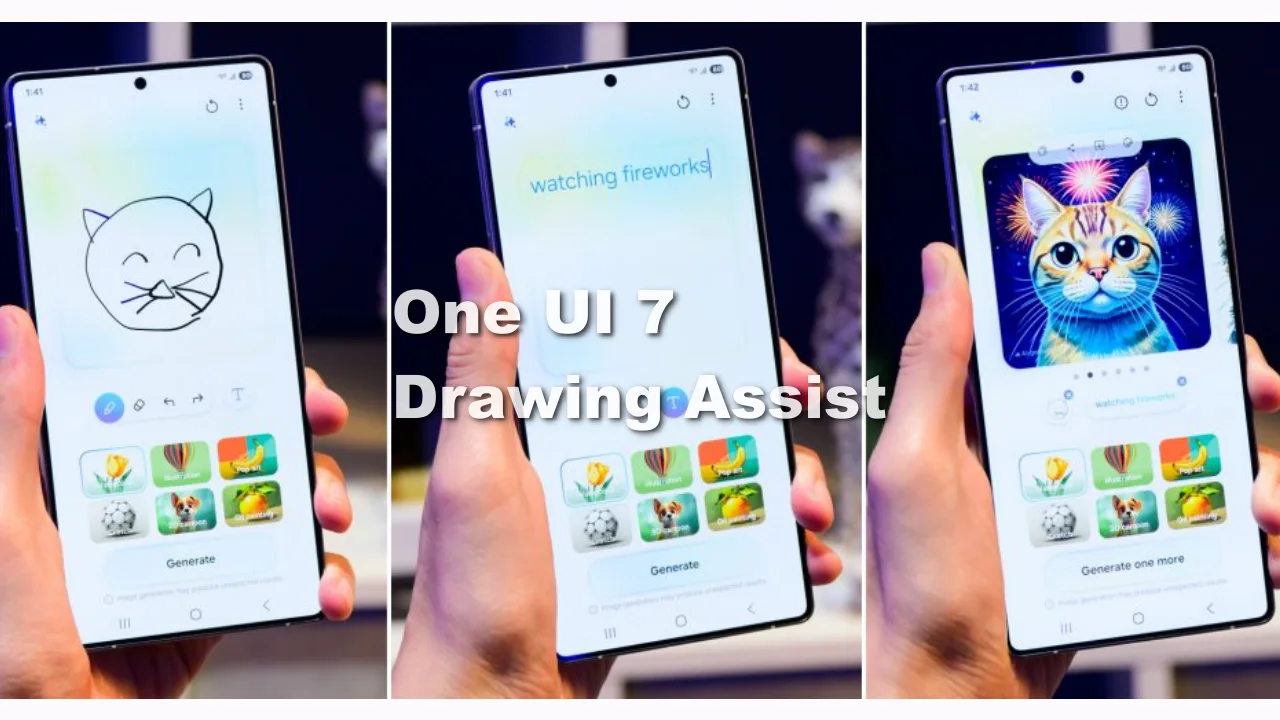Text to Image: Samsung introduces AI feature with Galaxy S25
Welcome to the new AI aura: Samsung Galaxy S25 series is a powerful package of AI-powered tools, including Text to Image urf Drawing Assist feature.
Samsung Galaxy S25 series
Samsung officially launched the Galaxy S25 series yesterday at the Galaxy Unpacked event in San Jose, USA.
The series includes Galaxy S25, Galaxy S25+, and Galaxy S25 Ultra. The entire series is powered with the Snapdragon 8 Elite and runs Android 15-based One UI 7 out of the box.
Each series variant has its dedicated design, color, specifications, and features, including AI features. As expected, Samsung offered a bundle of new AI features with the Galaxy S25 series to enhance users’ daily lives. One of the most interesting AI features the series brings is the Drawing Assist of Text to Image. let’s take a closer look at the feature.
Samsung introduced the Drawing Assist (Text to Image) image feature
Samsung introduced one of the notable features Drawing Assist (Text to Image) with the Galaxy S25 series.
Galaxy S25 series introduces a “Drawing Assist” or “Text to Image” AI-powered feature that revolutionizes image creation.
This feature turns your written text descriptions into images and generates high-quality images based on rough sketches. For instance, if you type “A whale flying in the night sky” then it can generate new images based on text. It will also assist you in turning a sketch into a real image.
It seems quite a significant feature for creating social media content, presentations, and training materials.
What is the Drawing Assist feature?
The Galaxy S25 Drawing Assist is an AI-based feature. It allows you to generate images in two ways as mentioned below –
- Text-to-Image
- Sketch-to-Image
The text to Image feature: You can type a description and it will generate an image based on the text that you typed.
The Sketch to Image feature: You can draw a rough sketch and it will assist in turning that sketch into a more real-life image or refined image.
How to use the Galaxy S25 Drawing Assist feature
You can easily use the Drawing Assist (Text to Image) feature by navigating a few easy steps –
- Open the feature from side bar
- Tap on the “T” button to type an image description
- Now tap on the “Generate button” placed at the bottom
- Once done, it will generate an image based on your description, you can copy the image into a clipboard, share, download, or edit.