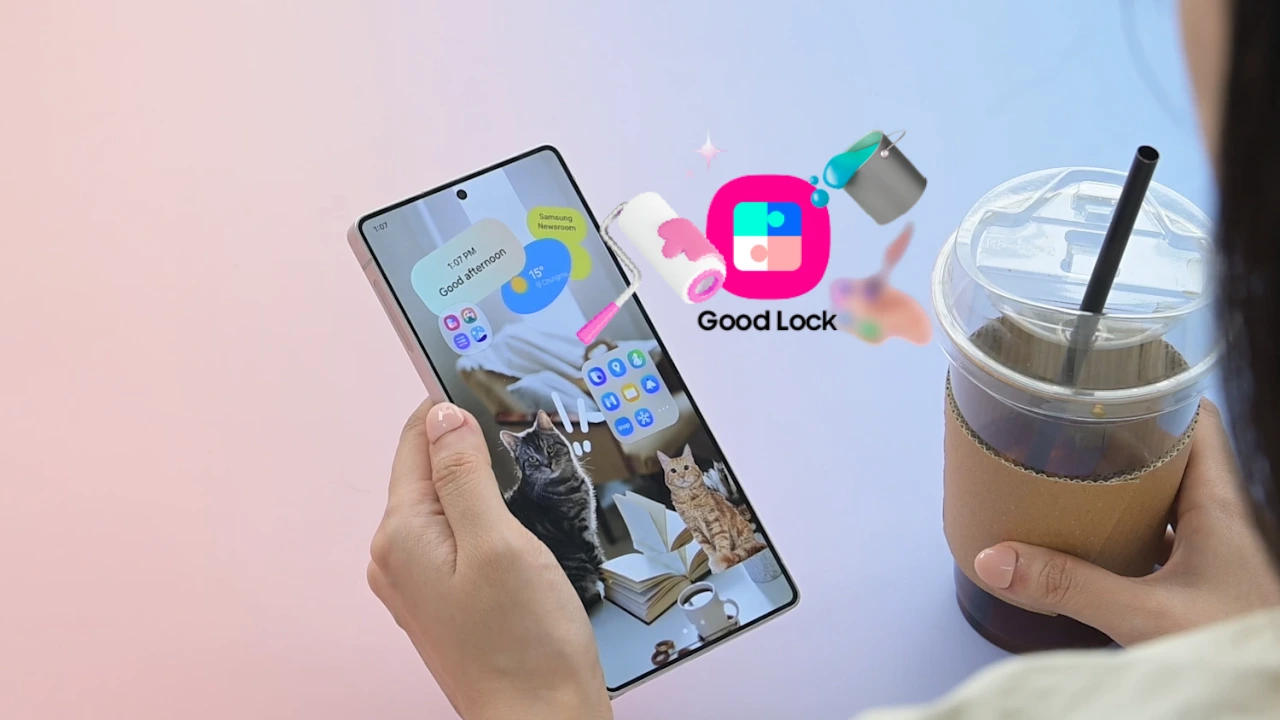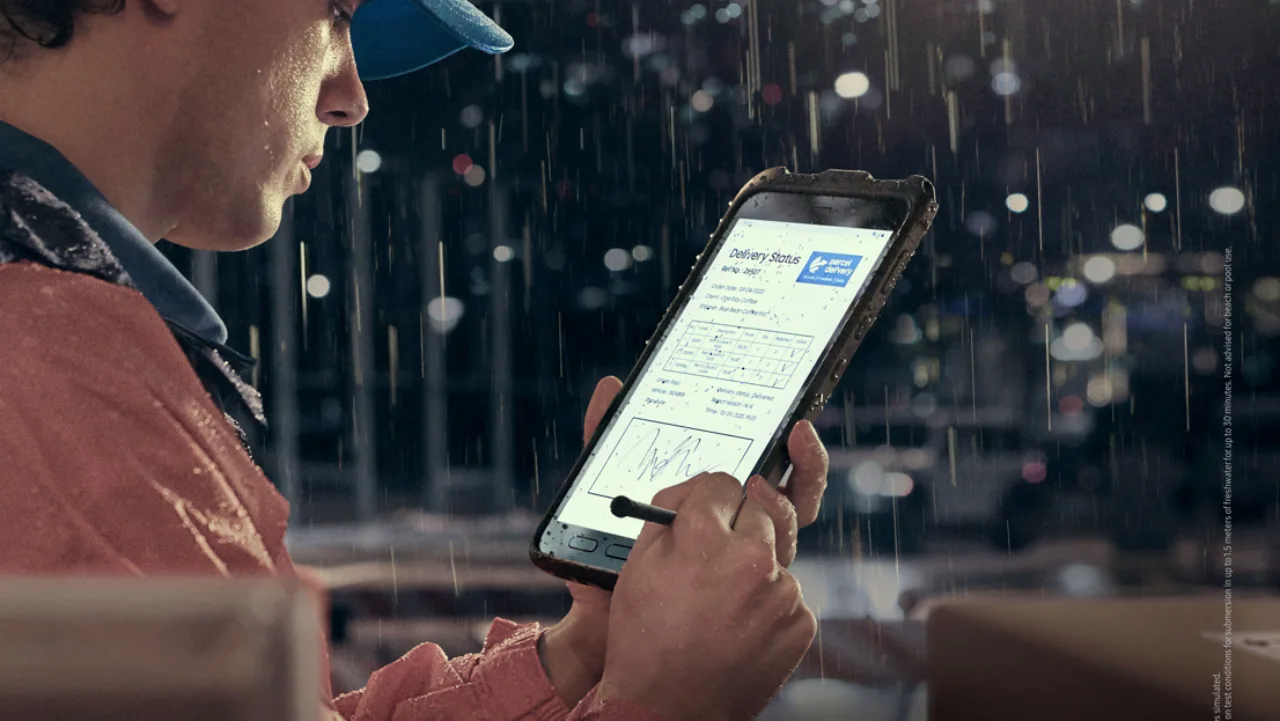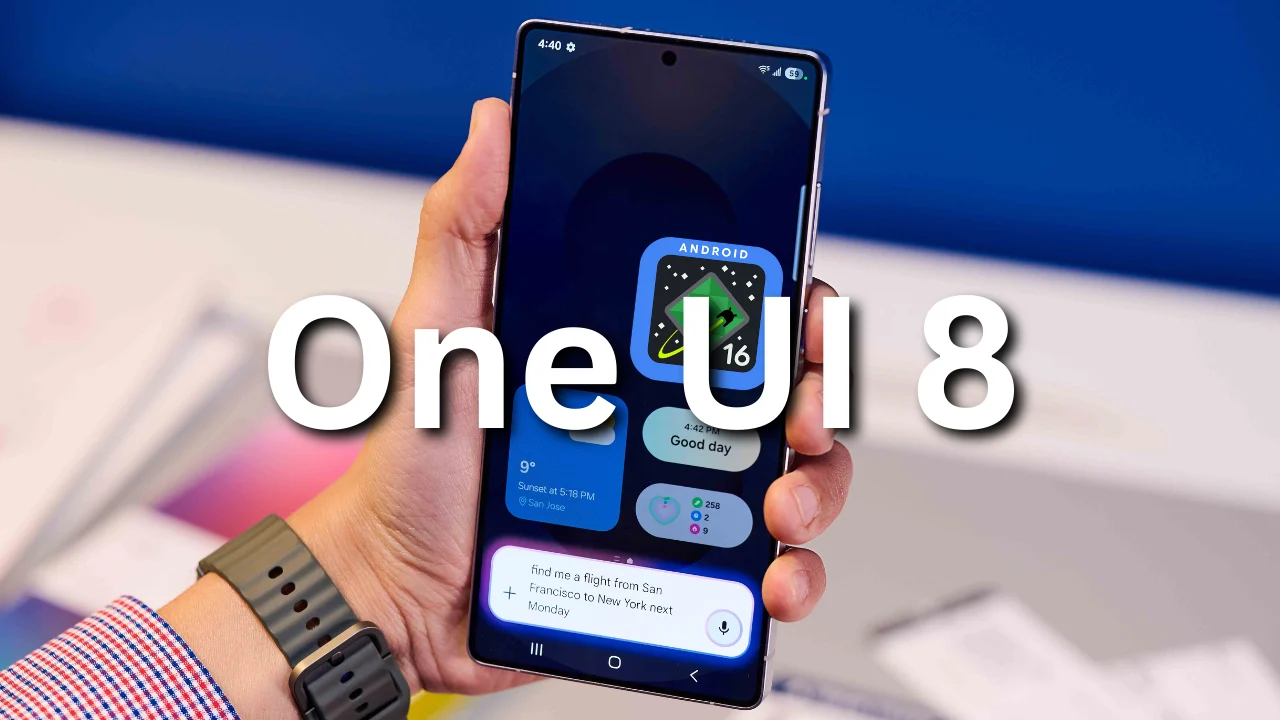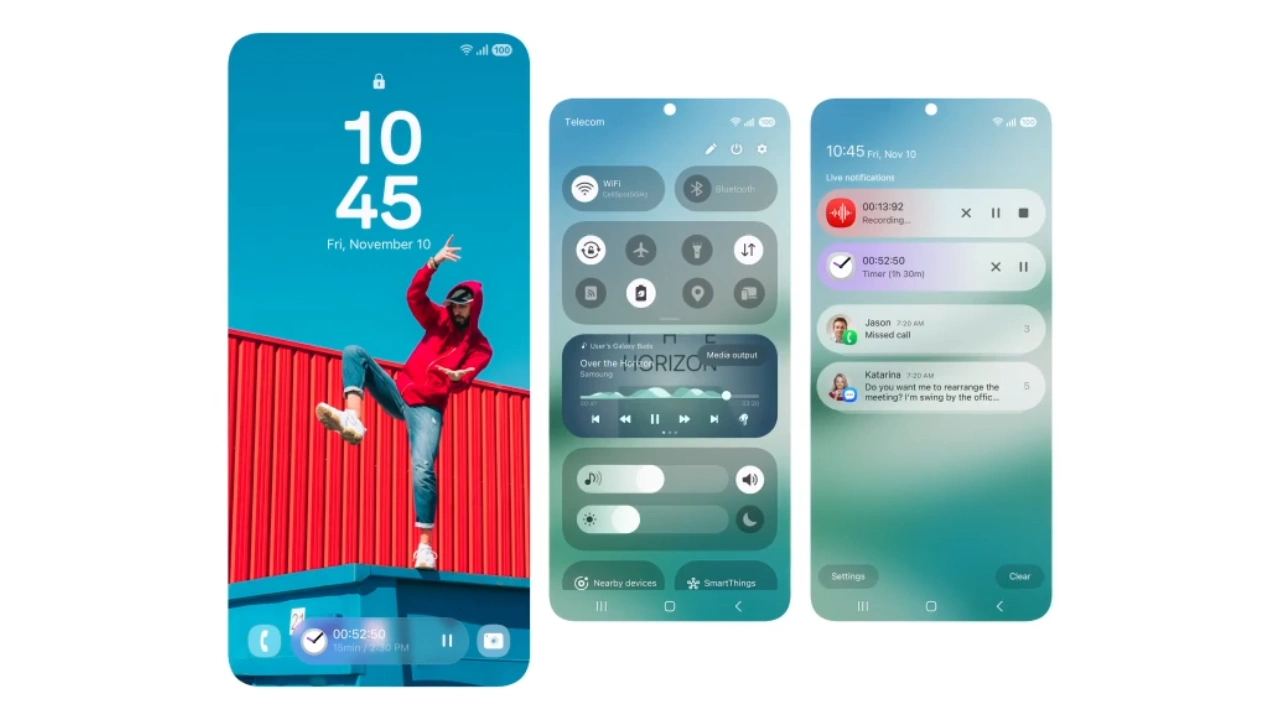Samsung pushed One UI 7 to Galaxy S22 and S23 FE [Changelog]
Surprisingly, yesterday the Korean tech giant started distributing the latest major update, the One UI 7 stable version, to more Galaxy devices. The Galaxy S22 series and Galaxy S23 FE models are receiving the One UI 7 in their home country, South Korea.
The update is initiated with build versions S901NKSU7FYD9, S906NKSU7FYD9, and S908NKSU7FYD9 for S22, S22+, and S22 Ultra, respectively. Further, the update size of the Galaxy S22 is 5 GB.
For the Galaxy S23 FE, stable One UI 7 is pushed with build version S711NKSU5CYDA, and the major update package comes in an update file size of 5 GB.

The One UI 7 is the biggest overhaul in Samsung’s One UI history. It brings lots of helpful and interactive features like Now Bar, writing assistant, and next-level customizations like DIY Home Screen, which allows users to customize their home screen as they want. As the update brings so many features, it is better that you check the changelog below for detailed features information.
One UI 7 changelog for Galaxy S22
Innovative new design
A more refined visual experience
Experience the refined and unique design of One UI. One UI 7 redesigns key components such as buttons, menus, notifications, and control bars with curves and circles, providing a more consistent visual experience. Vivid colors, smooth animations, and innovative blur effects help you prioritize information and focus on what’s important. Anewly redesigned home screen
The redesigned app icons make the home screen stand out, and the visual elements and colors have been improved to clearly and easily distinguish apps. Widgets have also been completely redesigned to feature colorful images, consistent sizes, and a neat layout. In addition, folders on the home screen can be displayed larger, allowing you to launch apps right away without having to open the folder.A neater home screen layout
The home screen has been reorganized. You can choose from two home screen layouts to harmoniously arrange app icons and widgets, and One UI widgets can also be easily adjusted to a standardized size.Improved home screen landscape view
The home screen maintains a consistent design even when the phone is used horizontally. The widget ratio remains the same, and the app name is displayed below the icon instead of next to it, providing a clean home screen.Customize app and widget styles freely
Set the style of apps and widgets on the home screen freely. You can adjust the size of app icons and choose whether to display names below app icons and widgets. You can freely change the shape, background color, and transparency in the settings of each widget.More convenient lock screen and AOD
Quickly check important information in the Now bar
You can check the information you need and run key functions right away without unlocking the lock screen. Current tasks are displayed in the Now bar at the bottom of the lock screen, and you can easily check various information such as the media controller, stopwatch, timer, voice recorder, and Samsung Health.Customize the lock screen clock as you like
Meet various new clock styles that suit your lock screen. You can adjust the thickness of the default clock font or select a dynamic clock style to make your lock screen more dynamic. Adjust the clock size as you like and easily move it to your preferred location.Widgets and shortcuts, more diverse
Use more functions on the lock screen. You can now add widgets that show photos and stories from your gallery on the lock screen, or set up shortcuts to quickly launch the QR code scanner.Improved quick settings panel and notifications
View the quick settings panel and notifications panel separately
Notifications and quick settings are separated into separate panels, allowing you to check the information you need more conveniently on a wide screen. Swipe down from the top right of the screen to open the quick settings panel, and swipe down from any area except the top right of the screen to open the notification panel.More convenient quick settings
panel editing A screen has been added to edit the layout of the quick settings panel. You can move items placed in the quick settings panel by line, allowing you to move media playback to the top of the quick settings panel.Real-time notifications for ongoing tasks
Real-time notifications are displayed on the lock screen Now bar, top of the notification panel, and status bar to help you keep track of ongoing tasks. You can check the status of timers, voice recordings, and workouts in real time, and quickly perform related tasks.Show app icons in notifications
The app icons displayed in notifications are the same as those on the home screen, allowing you to easily check which app sent the notification. Notifications from the same app are displayed together, and you can check all notifications by tapping the bundle.Get the information you need, right away.
Long press the side button to launch Google Gemini
. Now you can quickly launch Google Gemini or other digital assistants by long-pressing the side button. No more swiping up on the screen. You can change the function of the side button in Settings. Domultiple tasks at the same time with one command
Google Gemini now works seamlessly with Samsung apps such as Calendar, Samsung Notes, Reminders, and Clock. With the information provided by Google Gemini, you can complete the tasks you need in each app with a simple command. Ask about the content of a YouTube video and save it to Samsung Notes, or find the schedule of your favorite sports team and add it to your calendar.Draw a circle, listen to music, and complete your search
Easily search anything on the screen with Google’s Circle to Search, and quickly check information with AI Overview. Simply circle the image, video, or text you’re curious about to see the search results right away. You can also find the song you’re listening to right away without switching apps.A professional shooting experience that sticks to the basics
New camera layout
The layout of the camera screen has been redesigned to provide an environment where you can focus on shooting. The layout has been improved so that you can control the functions necessary for shooting in one place and check the changed settings at the top.Simplified mode design
See more The mode screen has been redesigned. It has been changed to a bottom pop-up form so that you can quickly change to the desired mode without covering the entire screen.Enhanced zoom function
The 2x zoom button is provided as standard, so that you can easily select the desired zoom. In addition, when you select a lens, the zoom button expands so that you can quickly adjust the magnification.Enhanced filter experience
The camera filter has been renewed. New filters have been added and existing filters have been improved, providing a variety of filters with distinct features. You can finely adjust the settings such as intensity, color temperature, contrast, and saturation for each filter to express the desired atmosphere more precisely. In addition, the filter function has been upgraded so that you can create your own filter that reflects the style and mood of your favorite photos. Maintainingexposure value even when changing modes
You can adjust the exposure value in the exposure setting newly added to Quick Control. You can set the desired exposure value for each mode and maintain it until you close the camera.Optimized layout for Pro/Pro video mode
The layout of Pro/Pro video mode has been improved to a professional and simple design so that you can focus on shooting. A new zoom slider has been added to enhance the zoom control function, allowing you to smoothly adjust the speed you want when shooting video, and the microphone has been moved to Quick Control for quick control.Support for audio playback during video shooting
You can listen to audio content such as music and podcasts without interruption even when shooting video. Turn on the audio playback function in the advanced video options. Guidefor perfect shooting
The grid and vertical/horizontal gauges help you shoot with a stable composition. You can use both features together or use only the features you want.Edit special moments with style
Freely changeable collage layout
You can freely edit the collage layout in the gallery. Freely change the size, position, and direction of the images to create a unique layout.Edit story collage
Edit the story collage. You can not only replace the images in the collage with other images, but also freely adjust the position and size.Powerful video editing tools
Easily revert edits
Whether you’re editing a video in the gallery or making a movie in the studio, we provide the revert/reapply function for various edits such as filters and colors. You can revert at any time, so feel free to edit various items.Enrich your video with various effects
You can create dynamic videos by adding stickers and text animation effects in the studio.Thorough health management
Mind management in daily life
A new mindfulness function is provided to help you manage stress and anxiety. Record your mood and emotions, and effectively manage your mind by practicing breathing exercises and meditation.Don’t forget to take your medication safely
We provide a reminder function so you don’t forget to take your medication. You can check the precautions and drug interactions of the medication you are taking so you can take it safely.Achieve your health goals with various badges
Enjoyably challenge your health goals with the new Samsung Health badge. Various challenges await you, such as energy score, exercise, activity, meals, water, and body composition.Even more productivity
Minimized app preview
Easily manage and quickly select multiple windows. If you open the same app in multiple pop-up windows and minimize each, they will be merged into a single group icon, and you can preview the open windows by pressing the group icon.Conveniently manage alarms as a group
Create related alarms as a group in the Clock app and manage them easily. You can turn on or off multiple alarms in a group at once.Adjust the sound volume of multiple alarms at once
A function has been added to adjust the sound volume of alarms at once for easy alarm management. You can change the option to set each alarm individually in the Clock settings as before.Enhanced file selection function
The file selection function has been improved to easily select and attach files from various apps. You can freely move between multiple storage locations and categories, and you can also easily check the selected files with a preview. Try the powerful conditional statement function that allows you to utilize a variety ofprogrammable routine
variables. You can set up routines specifically so that your phone sets itself the way you want.Share information in the Routine Gallery
You can find routines created by other Galaxy users. You can apply routines that are useful to you as is or edit only the parts you need. Share your routines so that others can use them. You can use it after installing the Galaxy To Share feature in the Good Lock app.Easy management of tasks and schedules
Move schedules to desired dates
No need to move them in a cumbersome manner when your schedule changes. Just drag the schedule to the desired date on the calendar’s month view screen and it will be moved right away.Separate widgets for each calendar
You can display only the schedules for a specific calendar on the calendar widget on the home screen instead of all schedules. If you create two widgets, you can view schedules by calendar separately, allowing you to manage your schedule smartly.Quickly calculate D-day
It helps you quickly calculate D-day. You can create a D-day widget from the More menu on the schedule details screen, and you can always check how much time is left for anticipated schedules such as birthdays, anniversaries, and vacations on the home screen.Easily move calendar schedules
You can move schedules to other calendars at once. If you are using a mobile phone calendar and want to use a cloud-based calendar, don’t worry and move right away.Convenient reminders with improved repeat settings
Convenience has been improved so that you can set repeat settings for various dates even if you only create one reminder. You can directly select the desired date in the repeat option.Quickly add reminders
Save time when creating reminders. Pre-set frequently used time and location information in the quick add menu.Conveniently manage completed reminders
Completed reminders are automatically deleted after a certain period of time, allowing you to manage your reminder list neatly. In addition, you can easily create a new reminder by copying completed reminders without having to re-enter all the information.Quick and easy connection and sharing
Easily connect peripheral devices
You can easily connect to other Samsung devices such as TVs, tablets, PCs, watches, and earbuds. Tap Connect peripheral devices in the quick settings window to check available devices nearby, and then drag and drop the desired device to your phone to connect immediately. In addition, you can immediately check the functions available when connecting a device by tapping a device in the list. For example, if you select a TV, you will see an option to start Smart View.Quickly and easily share files with the devices you want
Quick Share allows you to easily find the devices you want to share with. The devices you have signed in to your Samsung account and the devices you have recently shared with are displayed at the top of the screen. Quickly and easily find the devices you want and share files with them.Seamless file transfer via the Internet
Even if you move while transferring files, the transfer will be completed without interruption. When sharing files via Quick Share, if the distance between the devices becomes too far to transfer directly, the transfer will automatically switch to Wi-Fi or mobile data and continue via the Internet.Enhanced security
Protect your data when
your phone is stolen Stolen device protection prevents access to apps and data if your phone is stolen. The screen will automatically lock when theft is detected or the network connection is lost. You can also lock the screen yourself by entering your phone number at android.com/lock . Require biometric authentication when changing sensitive settings to prevent others from tampering with your settings even if they know your PIN, pattern, or password.Check the security status of your device
Quickly check security risks and easily resolve issues. The Knox Matrix platform monitors devices signed in to your Samsung account and provides solutions when security threats are detected.Block vulnerable networks
Turn on Maximum Limit in Automatically block security risks to block automatic connection to 2G networks and vulnerable Wi-Fi networks. This feature prevents external interception of network communications or personal data.Battery and charging management
Improved power saving mode
More options for saving battery in power saving mode have been added. You can change options even when power saving mode is on.Battery protection Usability improvement
When you turn on battery protection, you can directly set the maximum charge amount between 80% and 95%.Optimized charging effect for each screen
When the charger is connected, the optimized charging effect for each screen is displayed so that it does not obscure or disturb the screen. The new style of charging effect appears at the bottom of the lock screen or Always On Display screen, or in the status bar on the home screen.Accessibility for everyone
One-finger zoom One-
finger zoom has been added to the secondary menu for users who have difficulty with two-finger zoom. You can zoom in or out by swiping up or right, or down or left, so that the screen is not obscured and you can focus on the screen itself.Enhanced screen control function
A new feature has been added to control the screen through the auxiliary menu. You can scroll the screen as finely as you want, and you can perform double-tap and long-tap actions with a single tap from the auxiliary menu.Easily set your own interaction
You can configure the touch settings that are optimized for you. When setting the long-tap response time, press time, and ignore repeated touches, you can test whether the settings are right for you and easily adjust them step by step.Other improved features
AI Select recommends useful actions It
automatically recommends actions that the user needs based on the selection. When you select a schedule, it provides an option to add it to the calendar, and when you select an image, it recommends an option to edit the image.Play a video right away when you want to watch it again
When the video ends, a button to play it again is provided so that you can watch it from the beginning again.Improved usability of contacts
You can now view the same contacts and menus in the phone app and the contacts app, making it more convenient to search and manage contacts. In addition, when searching for contacts, frequently searched contacts are displayed first, so you can easily find the contacts you want.Add your boarding pass to Samsung Wallet
When you visit an airline or travel agency website on Samsung Internet and there is boarding pass information, a button will appear to add the boarding pass directly to Samsung Wallet. Simply press the button to easily add your boarding pass to Samsung Wallet. This feature is only available for supported partners.Check the weather for your activities
It helps you plan outdoor activities such as running, biking, and camping. Add up to three activities of interest, and you can immediately see the weather forecast for each activity in the Weather app.Set names by location for easy recognition
If you frequently check the weather for a specific area, you can set names such as home, work, and school. This helps you intuitively check the weather for multiple locations.In-game panel for a seamless gaming experience
The in-game panel of Game Booster has been revamped. With the improved in-game panel, you can change settings such as touch sensitivity booster and screen capture more quickly and conveniently without leaving the game screen.Apply customized settings by game
For the best gaming experience, customized settings by game are now available. You can set the settings to increase performance or save battery depending on the game. Optimize the settings by game to enjoy more fun.End of support for Edge Panel downloads
Starting with One UI 7, Edge Panels cannot be downloaded from the Galaxy Store. Previously downloaded Edge Panels will continue to be available.
Galaxy S23 FE may have some different features and improvements compared to the Galaxy S22 series units. Check the changelog of Galaxy S23 FE smartphone bellow.
One UI 7 changelog for Galaxy S23 FE
Galaxy AI
Professional writing experience
Meet the Galaxy AI writing feature in the pop-up provided after selecting text. When you select text, it will correct spelling and grammar and change sentence styles. It will briefly summarize the content so that you can quickly understand it and organize it in the format you want. It will also help you start writing if you enter a topic or keyword you want to write about.Convert call recordings to text and summarize them
Record calls in the Samsung Phone app and easily check the call content and summary as text on the recent history screen. Availability of this feature may vary by country, region, and language.Create your own image
The Sketch Conversion feature has been renewed as a drawing assistant. Import a photo or express what you want with a simple sketch or text to create a variety of fun images. As before, you can use the Assist feature in the Edge panel and Air Command.Listen to a summary of a web page You
can listen to only summarized information from websites or news articles on Samsung Internet. It also summarizes major articles from news sites so that you can quickly and easily check the content. Some websites may not be supported.Recommend useful actions with AI Select
It automatically recommends actions that you need based on your selection. When you select an event, it provides options to add it to your calendar, and when you select an image, it recommends options to edit the image.Quickly use AI features
Easily launch Galaxy AI features with a quick swipe on the screen, no matter which app you’re using. Swipe inward from the edge of the screen to open the Apps edge panel, and you’ll see useful Galaxy AI features at the top of the panel.Quickly check the information you need
Launch Google Gemini by long-pressing the side button
Now you can quickly launch Google Gemini or other digital assistants by long-pressing the side button. You no longer have to swipe up on the screen. You can change the functions of the side button in Settings. Domultiple tasks at once with one command
Google Gemini now works seamlessly with Samsung apps such as Calendar, Samsung Notes, Reminders, and Clock. With the information provided by Google Gemini, you can complete the tasks you need in each app with a simple command. Ask about the content of a YouTube video and save it to Samsung Notes, or find the schedule for your favorite sports team and add it to your calendar.Draw a circle, listen to music, and complete your search
Easily search anything on the screen with Google’s Circle to Search, and quickly check information with AI Overview. Simply circle the images, videos, and text you’re curious about, and you’ll see search results right away. You can also find out what song you’re listening to right away without switching apps.Innovative new design
A more refined visual experience
Experience the refined and unique design of One UI. One UI 7 redesigns key elements such as buttons, menus, notifications, and control bars with curves and circles, and provides a more consistent visual experience. Vivid colors, smooth animations, and innovative blur effects help you clearly prioritize information and focus on what’s important.A new home screen
Redesigned app icons make the home screen stand out, and visual elements and colors have been improved to make apps clear and easy to distinguish. Widgets have also been completely redesigned to feature colorful images, consistent sizes, and organized layouts. In addition, folders on the home screen can be displayed larger, so you can launch apps right away without having to open the folder.A neater home screen layout
The home screen has been reorganized. You can choose the layout you want from two home screen layouts to harmoniously arrange app icons and widgets, and One UI widgets can also be easily adjusted to a standardized size.Improved home screen landscape view
The home screen maintains a consistent design even when the phone is used horizontally. The widget ratio remains the same, and app names are displayed below the icons instead of next to them, providing a clean home screen.Freely customize app and widget styles
Freely set the style of apps and widgets on the home screen. You can adjust the size of app icons and choose whether to display names below app icons and widgets. You can freely change the shape, background color, and transparency in the settings for each widget.More convenient lock screen and AOD
Quickly check important information in the Now bar
You can check the information you need and run key functions right away without unlocking the lock screen. Tasks in progress are displayed in the Now bar at the bottom of the lock screen, and you can easily check various information such as the media controller, interpretation, stopwatch, timer, voice recording, and Samsung Health.Customize the lock screen clock as you like
Meet a variety of new clock styles that suit your lock screen. Adjust the default clock font size or choose a dynamic clock style to make your lock screen more dynamic. Adjust the clock size as you like and easily move it to your preferred location.Widgets and shortcuts,
enjoy more features on your lock screen. Now you can add widgets that show photos and stories from your gallery on your lock screen, or set shortcuts to quickly launch the QR code scanner.Improved quick settings panel and notifications View
the quick settings panel and notifications panel separately
Notifications and quick settings are separated into separate panels, allowing you to check the information you need more conveniently on a wide screen. Swipe down from the top right of the screen to open the quick settings panel, and swipe down from any area except the top right of the screen to open the notification panel.More convenient editing of the quick settings panel
A screen has been added to edit the layout of the quick settings panel. You can move items arranged in the quick settings panel by line, allowing you to move media playback to the top of the quick settings panel.Real-time notifications for ongoing tasks
Real-time notifications are displayed on the lock screen Now bar, top of the notification panel, and status bar to help you keep track of ongoing tasks. You can check the status of timers, voice recordings, exercise, etc. in real time and quickly perform related tasks.Show app icon in notification
The app icon displayed in notification is the same as the app icon on the home screen, so you can easily check which app the notification was sent from. Notifications from the same app are displayed in a bundle, and you can check all notifications by tapping the bundle.Professional shooting experience faithful to the basics
New camera layout
The layout of the camera screen has been redesigned to provide an environment where you can focus on shooting. The layout has been improved so that you can control the functions necessary for shooting in one place, and the changed settings can be checked at the top.Simplified mode design
The See More mode screen has been redesigned. It has been changed to a bottom pop-up form so that you can quickly change to the desired mode without covering the entire screen.Enhanced zoom function
The 2x zoom button is provided as a basic feature, so that you can easily select the desired zoom. In addition, when you select a lens, the zoom button expands to quickly adjust the magnification.Enhanced filter experience
The camera filter has been renewed. New filters have been added and existing filters have been improved, providing a variety of filters with distinct features. You can finely adjust the settings for each filter, such as intensity, color temperature, contrast, and saturation, to express the desired atmosphere more precisely. In addition, the filter function has been upgraded so that you can create your own filter that reflects the style and mood of your favorite photos. Maintainexposure value even when changing modes
You can adjust the exposure value in the newly added exposure settings in Quick Control. You can set the desired exposure value for each mode and maintain it until you turn off the camera.Optimized layout of Pro/Pro video mode
The layout of Pro/Pro video mode has been improved to a professional and simple design so that you can focus on shooting. A new zoom slider has been added to enhance the zoom control function, allowing you to smoothly adjust the speed you want when shooting video, and the microphone has been moved to Quick Control for quick control.Support for audio playback even during video shooting
You can listen to audio content such as music and podcasts without interruption even when shooting video. Turn on the audio playback function in Advanced Video Options.Guide grid lines and vertical/horizontal scales for perfect shooting
help you shoot with a stable composition. You can use both functions together, or use only the functions you want.Edit special moments beautifully
Freely change the collage layout
You can freely edit the collage layout in the gallery. Create a unique layout by freely changing the size, position, and direction of the images.Edit story collage
Edit the story collage. Not only can you change the images in the collage to other images, but you can also freely adjust the position and size.Powerful video editing tool
Easily revert edits
When editing videos in the gallery or making movies in the studio, the revert/reapply function is provided for various edit items such as filters and colors. You can revert at any time, so feel free to edit various items.Enrich the video with various effects
You can create a dynamic video by adding stickers and text animation effects in the studio.Seamless health management
Mind management in daily life
A new mindfulness function is provided to manage stress and anxiety. Record your mood and emotions, and effectively control your mind by doing breathing exercises and meditation.Don’t forget to take your medication safely
It provides a reminder function so that you don’t forget to take your medication. You can check the precautions and drug interactions of the medication you are taking together so that you can take it safely.Achieve your health goals with various badges
Have fun challenging your health goals with the new Samsung Health badge. Various challenges await you, such as energy points, exercise, activity, meals, water, and body composition.Even greater productivity
Minimized app preview
Easily manage multiple windows and select quickly. If you open the same app in multiple pop-up windows and minimize them individually, they will be merged into a single group icon, and you can preview the open windows by pressing the group icon.Conveniently manage alarms as a group Easily
manage related alarms in the clock app by grouping them. You can turn on and off multiple alarms in a group at once.Adjust the sound volume of multiple alarms at once
A function has been added to adjust the sound volume of alarms at once to easily manage alarms. You can change it to an option to set each alarm individually in the clock settings as before.Enhanced file selection function
The file selection function has been improved so that you can easily select and attach files from various apps. You can freely move between multiple storage locations and categories, and you can also easily preview the selected files. Use the powerful conditional statement function that allows you to utilize a variety ofprogrammable routine
variables. You can set up specific routines so that your phone can set itself up the way you want.Share information in the Routine Gallery
You can find routines created by other Galaxy users. You can apply routines that are useful to you as they are or edit only the parts you need. Share your routines so that others can use them. You can use it after installing the Galaxy To Share function in the Good Lock app.Easy management of tasks and schedules
Move schedules to desired dates
No need to move them when schedules change. Just drag the schedule to the desired date on the calendar’s month view screen and it will be moved right away.Separate widgets for each calendar
You can display only the schedules for a specific calendar on the calendar widget on the home screen instead of all schedules. If you create two widgets, you can view schedules by calendar separately, allowing you to manage your schedule smartly.Quickly calculate D-day
It helps you quickly calculate D-day. You can create a D-day widget from the More menu on the schedule details screen, and you can check how much time is left for anticipated schedules such as birthdays, anniversaries, and vacations on the home screen at any time.Move your calendar schedule easily
You can move your schedule to another calendar at once. If you are using your mobile phone calendar and want to use a cloud-based calendar, don’t worry and move right away.Convenient reminders with improved repeat settings
Convenience has been improved so that you can set repeat settings for various dates even if you only create one reminder. You can directly select the desired date from the repeat options.Quickly add reminders
You can save time when creating reminders. Pre-set frequently used time and location information in the quick add menu.Conveniently manage completed reminders
Completed reminders are automatically deleted after a certain period of time, allowing you to manage your reminder list neatly. You can also copy completed reminders to easily create new reminders without having to re-enter all the information.Quick and easy connection and sharing
Easily connect peripheral devices
You can easily and conveniently connect to other Samsung devices such as TVs, tablets, PCs, watches, and earbuds. Tap Connect peripheral devices in the quick settings window to check the devices available nearby, then drag and drop the desired device to your phone to connect immediately. Also, if you tap a device in the list, you can immediately see the features available when connecting the device. For example, if you select a TV, you will see an option to start Smart View.Quickly and easily share files with the device you want
To make it easier to find the device you want to share with Quick Share, devices logged in to your Samsung account and devices you have recently shared with are displayed at the top of the screen. Quickly and easily find the device you want and share files with it.Uninterrupted file transfer via the Internet
Even if you move while transferring files, the transfer will be completed without interruption. When sharing files via Quick Share, if the distance between the devices becomes too far to transfer directly, it will automatically switch to Wi-Fi or mobile data and continue transferring via the Internet.Further enhanced security
Data protection in case your phone is stolen
Stolen Device Protection prevents access to apps and data if your phone is stolen. The screen will automatically lock when theft is detected or when the network connection is lost. You can also manually lock the screen by entering your phone number at android.com/lock. Require biometric authentication when changing sensitive settings to prevent others from tampering with your settings even if they know your PIN, pattern, or password.Check the security status of your device
Quickly check for security risks and easily resolve issues. The Knox Matrix platform monitors devices logged into your Samsung account and provides solutions when security threats are detected.Block vulnerable networks
Turn on Maximum Limit in Automatically block security risks to prevent automatic connections to 2G networks and vulnerable Wi-Fi networks. This feature prevents external interception of network communications or personal data.Battery and charging management
Improved power saving mode
More options for saving battery in power saving mode. Options can be changed even when power saving mode is on.Battery protection Usability improvements
When you turn on battery protection, you can manually set the maximum charge amount between 80% and 95%.Optimized charging effect depending on the screen
When the charger is connected, the optimized charging effect for each screen is displayed so as not to obscure or disturb the screen. The new style of charging effect appears at the bottom of the lock screen or Always On Display screen, or in the status bar of the home screen.Accessibility for everyone
One-finger screen zoom
For users who have difficulty with two-finger zoom, one-finger zoom has been added to the auxiliary menu. Swipe up or right to zoom in, or down or left to zoom out, so that the screen is not obscured and you can focus on the screen itself.Enhanced screen control
A new function has been added to control the screen through the auxiliary menu. You can scroll the screen as finely as you want, and you can perform double-tap or long-tap actions with a single tap from the auxiliary menu.Easily set your own interaction
You can configure touch settings that are optimized for you. When setting the long-press response time, press time, and ignore repeated touches, you can test to see if the settings are right for you and easily adjust them step by step.Other improved features
Play the video right away when you want to watch it again
When the video ends, a button is provided to replay it, so you can watch it from the beginning again.Improved Contacts usability
You can now view the same contacts and menus in the Phone app and Contacts app, making it easier to search and manage contacts. In addition, frequently searched contacts are displayed first when searching for contacts, making it easier to find the contacts you want.Adding a flight boarding pass to Samsung Wallet
When you visit an airline or travel agency webpage on Samsung Internet and there is boarding pass information, a button to add the boarding pass directly to Samsung Wallet will appear. Simply press a button to easily add the boarding pass to Samsung Wallet. This feature is only available for supported partners.Check the weather for your activities
It is helpful when planning outdoor activities such as running, biking, and camping. Add up to three activities of interest, and you can immediately see the weather forecast for each activity in the Weather app.Set names by location for easy recognition
If you have an area where you frequently check the weather, you can set names such as Home, Work, and School. It helps you intuitively check the weather for multiple locations.In-game panel for a seamless gaming experience
The in-game panel of Game Booster has been revamped. With the improved in-game panel, you can change settings such as touch sensitivity booster and screen capture more quickly and conveniently without leaving the game screen.Apply game-specific customized settings
For the optimal gaming environment, game-specific customized settings are now available. You can configure the game to increase performance or save battery. Enjoy more fun by optimizing game-specific settings.End of support for Edge Panel download
Starting with One UI 7, Edge Panels cannot be downloaded from the Galaxy Store. Previously downloaded Edge Panels will continue to be available for use.
Apart from these features, all of these units are also getting April 2025 Android security patches to ensure improved security of these models.
Samsung surprised today as both devices got the One UI 7 before the expected dates. As we’ve seen lots of delays of the stable One UI 7 for Galaxy S24, Fold6, Flip6, and other flagships, users were expecting it next month, but Samsung is serious now and rolling out the stable update before the schedule.